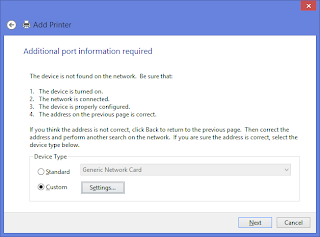First prepare all your hardware is already in place and already connected.
In this picture we can see that my PC and Mini-300PU are connected to switch via UTP cable, and all the printers already connected to Mini-300PU via USB cable. Don't forget to turn on all the device. :-)
1. Assign IP address on Mini-300PU
Make sure you already assign IP address on your print server Mini-300PU.
You can configure static or dynamic IP address using PSAdmin application, this apps usually comes with the CD when you buy Mini-300PU, or you can download it here.
Open PSAdmin check connected printer to Mini-300PU and configure IP address
At the above picture we can see that I already assign dynamic IP address and information of connected printer (Canon MP280 connected to Port2 and EPSON L200 connected to Port3)
2. Install Printer
For this time I will install printer EPSON L200 on my PC which is attached to Port3 (USB 2) on Mini-300PU.
Go to "Devices and Printers"
Control Panel\Hardware and Sound\Devices and Printers
Add Printer
Stop search
Next
Add a local printer or network printer with manual settings
Next.
Create a new port
Type of port: Standard TCP/IP Port
Next
Hostname or IP address: 192.168.23.9
Port name: Mini300PU
Device Type: Custom
Click Settings...
Protocol: LPR
Queue Name: lp3
Click "OK"
Choose printer driver, EPSON L200 Series
Next
Use the driver that is currently installed (recommended)
Next
Type Printer name
Next
Finish
Check again at "Devices and Printers"
Make sure "EpsonL200 on Mini300" icon already in there.
And now you can use your printer.
In this picture we can see that my PC and Mini-300PU are connected to switch via UTP cable, and all the printers already connected to Mini-300PU via USB cable. Don't forget to turn on all the device. :-)
1. Assign IP address on Mini-300PU
Make sure you already assign IP address on your print server Mini-300PU.
You can configure static or dynamic IP address using PSAdmin application, this apps usually comes with the CD when you buy Mini-300PU, or you can download it here.
Open PSAdmin check connected printer to Mini-300PU and configure IP address
At the above picture we can see that I already assign dynamic IP address and information of connected printer (Canon MP280 connected to Port2 and EPSON L200 connected to Port3)
2. Install Printer
For this time I will install printer EPSON L200 on my PC which is attached to Port3 (USB 2) on Mini-300PU.
Go to "Devices and Printers"
Control Panel\Hardware and Sound\Devices and Printers
Add Printer
Stop search
Next
Add a local printer or network printer with manual settings
Next.
Create a new port
Type of port: Standard TCP/IP Port
Next
Hostname or IP address: 192.168.23.9
Port name: Mini300PU
Device Type: Custom
Click Settings...
Protocol: LPR
Queue Name: lp3
Click "OK"
Choose printer driver, EPSON L200 Series
Next
Use the driver that is currently installed (recommended)
Next
Type Printer name
Next
Do not share this printer
Next
Check again at "Devices and Printers"
Make sure "EpsonL200 on Mini300" icon already in there.
And now you can use your printer.