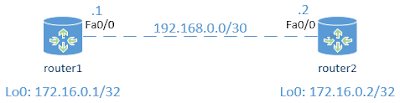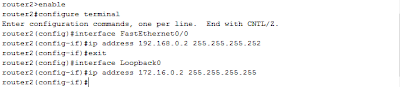Go to "Network and Sharing Center"
Start > Control Panel > Network and Internet > Network and Sharing Center
Click "Set up a new connection or network"
Click "No, create a new connection" > "Next"
Click "Use my Internet connection (VPN)"
Fill the field
Internet address: IP address or domain name of VPN server
Destination name: example: VPN Connection
Click "Don't connect now; just set it up so I can connect later"
Input "User name" and "Password".
Click "Create"
Do not connect now. Click "Close"
Back to "Network and Sharing Center"
Start > Control Panel > Network and Internet > Network and Sharing Center
Clik "Change adapter settings"
Click "Security" Tab
Choose "Point to Point Tunneling Protocol (PPTP)" at drop down menu Type of VPN
Click "OK"
If you already done all the configuration above, you can try to connect to VPN PPTP. Click icon Network and click "Connect" at taskbar.
Congratulation you already connect to VPN PPTP.












.jpg)